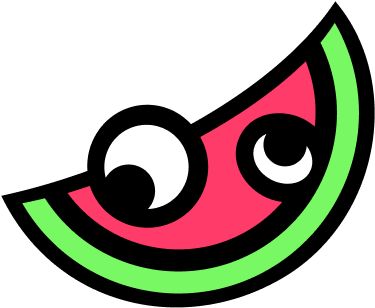Welcome to MelonLoader!
MelonLoader is a robust and versatile universal mod loader designed specifically for Unity games. Tailored to meet the needs of gamers and developers alike, it empowers users to effortlessly enhance and customize their gaming experiences. Since its launch, MelonLoader has rapidly evolved into an indispensable asset within the modding community, offering an intuitive and streamlined solution for loading, managing, and seamlessly integrating mods across a diverse array of Unity-based games. Its open-source nature fosters continuous innovation and collaboration, solidifying MelonLoader as the preferred choice for those seeking a powerful yet user-friendly modding platform.
What is MelonLoader?
MelonLoader is a powerful and versatile open-source mod loader designed specifically for Unity games. It’s a game-changing tool that empowers players and modders alike to unlock the full potential of their favorite Unity-based titles. At its core, Melon Loader acts as a bridge, seamlessly injecting custom code into the game’s runtime, granting users unprecedented control over virtually every aspect of the game.
One of the key strengths of MelonLoader is its vast compatibility. It supports a staggering array of Unity games, ranging from indie darlings to AAA blockbusters. This means that regardless of the game you’re playing, Melon Loader can potentially enhance your experience in ways you never thought possible.
With MelonLoader, the possibilities are truly endless. You can add new game modes, create custom levels, tweak gameplay mechanics, or even introduce entirely new features that the original developers never envisioned. Perhaps you want to adjust the game’s difficulty, enable cheats, or unlock hidden content – Melon Loader has got you covered.
One of the standout features of Melon Loader is its thriving modding community. Modders from around the globe contribute their creations, sharing their work with fellow enthusiasts. This collaborative ecosystem ensures a constant flow of fresh and innovative mods, ensuring that your gaming experience never grows stale.
Setting up MelonLoader is a breeze, thanks to its user-friendly interface and comprehensive documentation. Whether you’re a seasoned modder or a newcomer to the scene, Melon Loader’s intuitive design makes it accessible to all skill levels.
In terms of performance and stability, Melon Loader shines. Its developers have meticulously optimized the loader to minimize any potential impact on game performance, ensuring that your gaming experience remains smooth and seamless, even with mods installed.
MelonLoader is an absolute game-changer in the world of Unity game modding. Its open-source nature, vast game compatibility, and vibrant community make it a must-have tool for anyone seeking to push the boundaries of their favorite Unity games.
Key Features
How MelonLoader works?
Melon Loader is a popular tool for modding Unity games. It operates by injecting custom DLLs (Dynamic Link Libraries) into the game during runtime. This capability allows players to modify and enhance their gaming experience with additional features, tweaks, and custom content. Let’s delve into the intricate workings of Melon Loader to understand how it facilitates this process.
1. Initialization
The first step in the Melon Loader process is initialization. When a user launches a game with Melon Loader installed, the loader initializes by setting up the necessary environment for mod loading. This involves several key actions:
- Environment Setup: Melon Loader configures the game environment to accommodate mod loading. This includes setting up paths, ensuring compatibility, and preparing the game for the injection of custom code.
- Loading Configuration: The loader reads configuration files to determine which mods to load and how to handle them. This setup ensures that the process runs smoothly and according to the user’s preferences.
2. Mod Loading
Once the initialization is complete, Melon Loader moves to the mod loading phase. This step involves scanning a designated directory for compatible DLL files and loading them into the game. Here’s how it works:
- Scanning for Mods: Melon Loader scans the specified mod directory for all available DLL files. These DLLs contain the custom code that will modify the game.
- Loading DLLs: The loader then loads these DLLs into the game’s memory. Each DLL is treated as a separate mod, ensuring that they are isolated from each other to prevent conflicts and ensure smooth integration.
3. Injection
The core functionality of Melon Loader is its ability to inject custom code into the game’s memory. This is a critical step that allows mods to interact with and modify the game’s functionality. The injection process involves:
- Memory Injection: Melon Loader injects the custom DLLs directly into the game’s memory. This allows the mods to hook into the game’s processes and functions.
- Code Hooking: The injected code hooks into specific parts of the game’s codebase. This enables the mods to intercept and modify the game’s behavior as needed.
4. Execution
The final step in the process is the execution of the mods. Once the mods are loaded and injected, they execute their code alongside the game. This step enables the new or altered features to take effect. The execution phase includes:
- Running Mod Code: The mods run their custom code in parallel with the game’s code. This allows for real-time modifications and enhancements to the game.
- Feature Activation: The new features or changes introduced by the mods become active and usable within the game. This can include anything from graphical enhancements to new gameplay mechanics.
Getting Started
.dll mods here to enable them on startup.
.dll files into the Mods folder to activate them.
FAQs
1. What is MelonLoader, and how does it work?
MelonLoader is a universal mod loader designed for Unity-based games. It functions by injecting custom code into a game’s runtime, allowing for the addition of mods and plugins. Upon launching a game with MelonLoader installed, it initializes the modding environment, loads configuration files, scans for compatible DLL files in the designated Mods folder, and injects them into the game’s memory. This process enables real-time modifications and enhancements to the game’s functionality.
2. Is MelonLoader safe to use?
Yes, MelonLoader is generally considered safe when downloaded from official sources like the MelonLoader GitHub repository or the MelonLoader Wiki. Some antivirus programs may flag it due to its code injection methods, but these are typically false positives. Users have reported extensive use without security issues.
3. How do I install MelonLoader?
To install MelonLoader:
- Download the Installer: Obtain the latest version from the official GitHub repository.
- Run the Installer: Execute the installer and select your game’s executable file.
- Install: Click “Install” to inject MelonLoader into your game.
- Add Mods: Place your desired mod DLLs into the newly created
Modsfolder in your game’s directory. Ensure your game is closed during installation and that you have the .NET 6.0 Desktop Runtime installed.
4. Why aren’t my mods loading?
If your mods aren’t loading:
- Check File Placement: Ensure mod DLLs are directly in the
Modsfolder, not in subfolders or archives. - Verify Compatibility: Confirm mods match your game’s version.
- Review Logs: Check MelonLoader logs in the
MelonLoader/Logsfolder for errors. - Antivirus Interference: Antivirus programs may block or delete mod files. Add exceptions for MelonLoader and the game directory.
5. How do I uninstall or update MelonLoader?
To Uninstall:
- Delete the following from your game’s directory:
version.dll,dobby.dll,MelonLoaderfolder,Modsfolder,Pluginsfolder, andUserDatafolder.
To Update:
- Uninstall Current Version (follow steps above).
- Download and install the latest version from the official GitHub repository.
6. What should I do if I encounter errors or crashes?
If you experience errors or crashes:
- Mod Compatibility: Ensure all mods match your game’s version.
- Update Mods: Outdated mods can cause issues. Get the latest versions from trusted sources.
- Review Logs: Check logs in
MelonLoader/Logsfor specific error details. - Community Support: Seek help in game-specific forums or subreddits.
7. Can I use MelonLoader with VR games like BONELAB or BONEWORKS?
Yes, MelonLoader supports VR games built with Unity, including BONELAB and BONEWORKS. However, compatibility may vary with game updates. Always ensure you’re using the correct version of MelonLoader and that your mods are up-to-date.
8. How do I create my own mods using MelonLoader?
To create mods:
- Set Up Development Environment: Install Visual Studio and .NET SDKs.
- Reference Game Assemblies: Use tools like Il2CppDumper to extract Unity game assemblies for reference.
- Develop Mod: Write your mod code in C#, compile it into a DLL.
- Test Mod: Place the compiled DLL into the
Modsfolder and run the game to verify functionality.
For more details, see the MelonLoader Wiki.
9. Does MelonLoader work on Linux or macOS?
MelonLoader has experimental support for Linux using WINE or Steam Proton. Native support is limited and may be unstable. macOS is not officially supported. Users have reported varying success on Linux, but functionality is not guaranteed.
10. Where can I find mods compatible with MelonLoader?
Mods compatible with MelonLoader can be found on:
- Thunderstore: A centralized mod database for many games.
- Nexus Mods: A well-known mod hosting site.
- Game-Specific Communities: Subreddits, Discord servers, and forums dedicated to individual games often share MelonLoader mods.
Always verify that mods come from trusted sources to avoid issues.